Timetable support
This page helps you create, read, and manage your timetable at Lincoln University. From understanding activity types and class locations to checking updates and resolving clashes.
For classes and activities happening now check the 2025 timetable.
Check it early, check it often and know where you need to be.
Create your timetable
Build your timetable step‑by‑step
Watch a quick video to learn how to make your own timetable using the Lincoln Timetable Viewer.
Watch video: How to create your timetable
What you need before you start:
- Course codes (from your programme page or Course Search page)
- Semester info (when you’re taking the courses)
What does course code mean on the Timetable Viewer?
Example: ACCT101-S1_1_P_25
Understand your timetable
Learn how to read times, course codes, and room locations
Your timetable includes different types of activities. Attendance requirements may vary even within the same activity type, so it's important to check the code for each scheduled session.
Watch the video: How to read your timetable
 Tips
Tips
- Don’t worry if your timetable looks busy; you may not need to attend every listed session.
The default view shows all courses, all activities (even when you may only need one), and all weeks at once. Check the course outline on Akoraka | Learn a week before the course starts for details. - Most lectures and tutorials have only one time slot.
If tutorials or labs have multiple options, attend the first session to receive guidance from your course examiner. - For online sessions, follow the instructions in the course outline or shared during the first class.
- Can’t attend a lecture in person? Contact your course examiner.
- Timetables can change week to week; always check for updates.
Learn about activity types and colours
Different colours represent different activity types in your schedule.
A lecture is a presentation by an academic staff member, often in a lecture theatre but not always. Some lectures are online. Some are interactive with participation required from students.
Most courses have one or two lectures per week, like LecA and LecB, and students are usually expected to attend both. If the same lecture is offered at different times, such as LecA/01 and LecA/02, you can choose the one that fits your schedule.
 Tip
Tip
- Attend all the lettered lectures, but you can choose the numbered options!
A learning and teaching session that combines elements of both a formal lecture and an interactive seminar.
Small group activity focused on discussion. They provide an opportunity to discuss the material covered in lectures and are interactive.
Most courses offer several tutorial options each week, such as Tut/01, Tut/02, Tut/03, and Tut/04. You only need to choose one that best fits your timetable.
Labs are like tutorials in that there are generally different options offered each week, and you pick one to go to.
Laboratory classes allow students to explore material allied to what they are learning in their theory classes but with a focus placed on the practical nature of the material being studied.
Workshops require more participation than tutorials and are task-oriented.
Workshops are like tutorials in that there are generally different options offered each week, and you pick one to go to.
Studios are dedicated workspaces for design students.
Studios are like tutorials in that there are generally different options offered each week, and you pick one to go to. 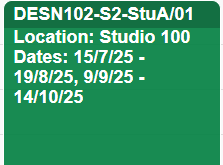
Standard Field Trip Days – Full-day slots built into the timetable (up to 4 per semester) that many courses use. Not every course is taught these days, so check the Course Outline for confirmation.
Course-Specific Field Trips – Field trips unique to a particular course and scheduled directly into the timetable.
Refer to your course outline on LEARN for more information regarding these.
Check for updates
- The yearly timetable is published alongside enrolments, but changes may happen before the semester starts.
- Expect adjustments to tutorial/workshop days and times as enrolments settle.
- Room locations may also change during this period.
Keep checking the Lincoln Timetable Viewer for the latest updates.
Manage timetable clashes
What to do if classes overlap
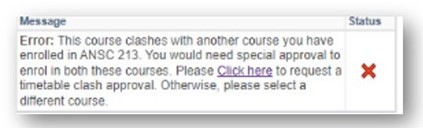 When you try to enrol in a course in LUCAS (the LU enrolment portal), you will receive an error message if there is a timetable clash with another course you’ve already selected. If you still want to enrol in both courses, follow the "Click here" link in the message to submit a Timetable Clash Request form.
When you try to enrol in a course in LUCAS (the LU enrolment portal), you will receive an error message if there is a timetable clash with another course you’ve already selected. If you still want to enrol in both courses, follow the "Click here" link in the message to submit a Timetable Clash Request form.
Before submitting your request, be sure to:
Find your class location
Locate the room and building before class
Not sure where your class is? No worries, here’s how to find your way:
- Search for the room on the online campus map, where you can also check photos of how the building or room looks.
- For new students, attend an orientation and a guided campus tour.
- Look for wayfinding staff outside the library during the first two days of the semester. They're there to help!
- Don’t be shy. Ask anyone on campus for directions!
Hard to find locations
Some locations, such as NRE (E teaching rooms), Field Research Centre, AER, and Building 28, can be tricky to find. You can view photos of these buildings via the online map or see the photos below.
Need more help?
Talk to someone if you’re stuck or unsure.
Course advice
Speak with your course examiner or programme contacts from your programme page for guidance on course selection.
Timetable support
Attend Orientation, held the week before classes begin each semester, for help with creating or reading your timetable or finding your way around campus.
Hui Whakawhanaukataka | Orientation
General queries
Email grow@lincoln.ac.nz or mylinc@lincoln.ac.nz



